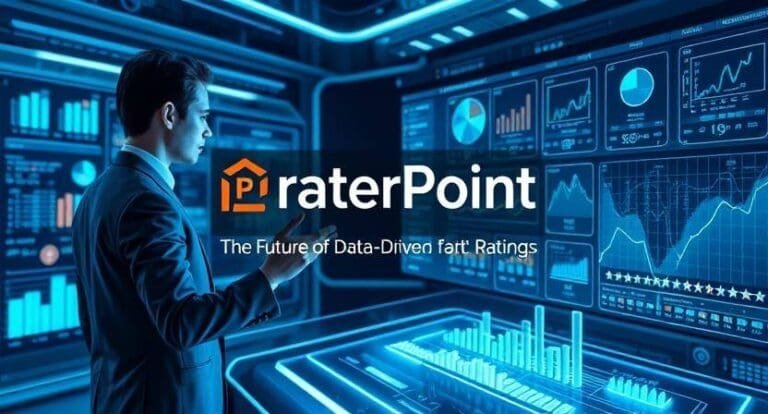You are not alone if you are having a slow computer. Most of us have a problem with slow PCs and laptops, and this can be so annoying at times when you need to do something. Luckily, plenty of slow computer solutions exist to enable acceleration of your computer system. Regardless of which type of computer you have (an aged laptop or a modern desktop), this guide will explain the most effective methods of optimizing computer performance and increasing speed, so that, by 2025, your system will be functioning as though it were freshly installed.
Examples of the reasons that cause a slow computer.
You should always know why your system may be slow, even before plunging into the solutions to slow computers. The following are some of the typical offenders:
An Excess of Background Programs. Several applications operate in the background without you realizing it, and they are stealing important system resources.
Lack of Storage Space
A hard drive is a type of computer hardware, and hence, your computer has little room to perform efficiently.
Outdated Software
A slow performance can be a result of old operating systems or old software, which might result in compatibility problems.
Too Many Browser Tabs Open
Keeping many tabs open and, in particular, using memory-consuming websites can slow down your system.
Viruses or Malware
In case you have malware or a virus attached to your computer, then it can influence its speed and make it act in a very unpredictable manner.
The best Slow computer solutions in 2025.
1. Background Check Programs.
Clearing unnecessary computer background programs is one of the fastest methods of accelerating your computer. Such programs use the memory and processing power without any advantage. Here’s how to do it:
Windows: Open Task Manager(press Ctrl + Shift + Esc) and check the Processes tab, and identify programs that are consuming CPU or memory. Hold the right-click on unwarranted programs and then End Task.
Mac: Open Activity Monitor, and kill off programs that are consuming too much of the available resources.
Background management will help increase the speed of the computer considerably without investing in new equipment.
2. Free Up Hard Drive Space
Your computer finds it difficult to create space when you run out of space on your hard drive. This can tremendously slow down your system. To prevent it, it is good to periodically get rid of unnecessary files and transfer data to an external disk or cloud Storage.
Here’s what you can do:
Windows: Disk Cleanup can be used to remove temporary files and system files, as well as other undesirable information. To get rid of the apps you no longer use, you may uninstall them by visiting Settings > Apps.
Mac: Mac will use the Storage management ( About This Mac > Apple menu > Storage ) to locate and remove huge files. Clearance of cache files is also done using Finder.
3. Upgrade Your Hardware
When you are on your computer and you still feel that it is running at a slow pace, then it may be time to upgrade the hardware. A difference can be made with the addition of more RAM or by switching to a Solid-State Drive (SSD).
RAM: 8GB or less of RAM in your computer should be upgraded to 16GB or even to 32GB, which can significantly boost its performance, especially when it comes to multitasking.
SSD: In case you are using the old-fashioned hard disk (HDD), the upgrade to the SSD can cut down the time to boot and the time to launch an application by a significant percentage.
4. Update Software Regularly
Your computer can be slowed down by outdated software, such as your operating system, applications, and drivers. The system is updated regularly to make sure that it has the latest performance fixes and security patches.
The following is how to upgrade your software:
Windows: Click on Update Security in the settings menu and take a look at Check for updates.
Mac: Check for updates by going through the System Preferences > Software Update.
You should also ensure that you update your browser and other applications, such as antivirus software, to the latest version.
5. Conduct Periodic Virus and Malware Scanning.
Viruses, spyware, and other malware are also some of the prime culprits of slow computers. Such rogue programs are not only able to slug your system, but they can also invade your privacy.
Here’s what you can do:
Windows: Windows Defender or any other third-party antivirus system should be used to perform a complete system scan.
Mac: Macs have fewer vulnerabilities to attacks by viruses, but it is always good to scan for malware using applications such as Malwarebytes or Avast.
In case of threats, please get rid of them as soon as possible to regain the performance of your computer.
6. Optimize Startup Programs
When you switch on your computer, it loads all the programs that have been configured to run automatically. Excessive startup programs may slow down the booting of your computer, making it look slow.
Here’ss how to manage them:
Windows: Open up the Task Manager, select the Startup tab, and turn off any extraneous programs.
Mac: Go to System Preferences, then choose Users and Groups, after which you go to the login items to eliminate the unnecessary stuff.
This will assist in accelerating your computer and cutting down the time you spend getting to work.
Other Slow Computer Solutions.
7. Lighter Software Alternatives.
In case your computer is not coping with the heavy load in terms of performance, then you may want to swap it with something lighter.
For example:
Google Docs should be used instead of Microsoft Word.
Lightweight browsers such as Mozilla Firefox can be used as an alternative to Google Chrome.
These options have the potential to increase the performance, particularly with the older systems.
8. Reboot the computer regularly.
Restarting your computer is a good idea, provided you have been using the computer for a long period. Rebooting will clear system memory and terminate any application that is using resources.
9. Status of Internet Connection.
In other cases, it is not the slow computer itself but the internet speed. Low speed in using online applications- Check the internet connection speed in case you are struggling to browse or use online applications because of slow speed. Perhaps you will have to upgrade your plan or troubleshoot your Wi-Fi to get faster speeds.
Conclusion
One does not have to struggle with Slow Computer Solutions in 2025. Proper computer performance optimization can save you the frustration that comes with a slow, unresponsive system, but allow you to have a fast, responsive machine. There are many ways of increasing computer speed, and this includes clearing background programs and also upgrading your hardware. Software updates, maintenance, and regular hardware upgrades will make your system run efficiently in a couple of years.